#how to disable powershell in windows 10
Explore tagged Tumblr posts
Text
And now all the search engines are being replaced by AI. I have spent twenty years trying to talk people to go to libraries and check their beliefs against records, and now we face a future without libraries and endless artificially generated idiocy.

There was an argument in the Australian Parliament when Julia Gillard was PM. She accused her opponent of being a misogynist. He pointed out it was a fact that he was not. So the next day the dictionary was edited to 'correct' it, to align with her opinion of what it should be, so she could now label him a misogynist and pretend her definition had always been true.

The trouble with manually removing AI from windows is MS can undo your changes at any time.
Completely remove Microsoft Bing Chat AI from your Windows 11 PC and sidebar.
Open the PowerShell application with administrator privileges. You can do this by searching for "PowerShell" in the Start menu, right-clicking on the result, and selecting "Run as Administrator."
In the PowerShell window, type the following command and press Enter:
Get-AppxPackage bing | Remove-AppxPackage
Wait for the command to execute. This command will uninstall any app packages related to Bing, including the Bing Chat AI. Once it completes, the Bing Chat AI should be removed from your Windows 11 PC.
To remove the Bing Chat AI integration in the Taskbar search, you can disable it using the steps below:
Open the Settings app in Windows 11. You can do this by pressing the Windows key, searching for "Settings," and selecting the "Settings" app.
Click on "Privacy & Security" in the left sidebar.
Under the "Windows permissions" section, click on "Search permissions."
In the "More settings" section, toggle off the "Show Search highlights" option. This will disable the Bing Chat AI integration in the Taskbar search.
After following these steps, the Bing Chat AI should be removed from the Taskbar search and the search home interface in Windows 11.
(This did not disable it but did disable the AI use of the search results in Windows 11 See the next step below to also disable the physical button integration.
Do both steps.)
Manual removal by component:
Page 2: Remove Bing Chat integrated into Microsoft Edge Explorer:
Disclaimer: If you are not comfortable using the registry editor, stop here. If you’re unfamiliar and willing to try anyway, the simplest way to look at this is a set of folders. Each has a parent folder; each folder can contain files. The view is like the windows explorer expanding directories with different naming conventions. It’s rather complicated but simplistic in nature.
How to remove the Bing Chat integration from Microsoft Edge Explorer on Windows, first follow the instructions provided in the first source mentioned:
((Silly AI, Step 1: Back up the registry: Select the folder HKEY_LOCAL_MACHINE\SOFTWARE\ click on the menu bar file, select export, select the destination for the backup file and name the file then save it.))
Open Registry Editor on your PC.
Navigate to the following location: HKEY_LOCAL_MACHINE\SOFTWARE\Policies\Microsoft.
If the “Edge.” Folder exists go to step 5.
Right-click inside the Microsoft folder and choose New, then Key.
Name the new Key (folder) as "Edge".
Right-click inside the Edge folder and select New, then DWORD (32-bit value).
Name the new DWORD as "HubsSidebarEnabled".
Right-click on HubsSidebarEnabled and click Modify.
Ensure the Value data is set to 0.
That's all the work in the Registry. Next, open Microsoft Edge and enter "edge://policy" in the address bar.
Click on the "Reload Policies" button, and the Bing Chat button will now disappear from the Microsoft Edge Explorer window.
These steps should help you remove the Bing Chat button from your Microsoft Edge Explorer window.
Please note that modifying the registry can have unintended consequences if not done correctly, so it's essential to be cautious and comfortable with the process. Additionally, it's always a good idea to back up your registry or create a system restore point before making any changes.
Page 3: Remove Bing from the Windows Start Bar.
If "Show Search highlights" setting was already disabled, and the Bing Chat button is still visible on your start menu bar. Here's an alternative method you can try to remove the Bing Chat button:
((Silly AI, Step 1: Back up the registry: Select the folder HKEY_CURRENT_USER\Software\ click on the menu bar file, select export, select the destination for the backup file and name the file then save it.))
Open the Registry Editor by searching for "Registry" in the Start Menu and selecting the "Registry Editor" app.
Navigate to the following location in the Registry Editor: HKEY_CURRENT_USER\Software\Policies\Microsoft\Windows\Explorer
If this folder does not exist, you can create it manually by right-clicking on the parent folder “Windows” and selecting "New" > "Key." Then, name the new key "Explorer" as instructed inside the 'HKEY_CURRENT_USER\Software\Policies\Microsoft\Windows\' directory.
Right-click on the "Explorer" folder, choose "New," and then select "DWORD (32-bit) Value" from the context menu.
Name the new DWORD value as "DisableSearchBoxSuggestions" (without quotes) and press Enter.
Double-click on the "DisableSearchBoxSuggestions" value you just created and set its value data to "1."
Click "OK" to save the changes.
Restart your computer for the changes to take effect.
After restarting, the Bing Chat button should be removed from the start menu bar. If you want to re-enable it in the future, you can return to the Registry Editor and change the value of "DisableSearchBoxSuggestions" to "0" or simply delete the DWORD value.

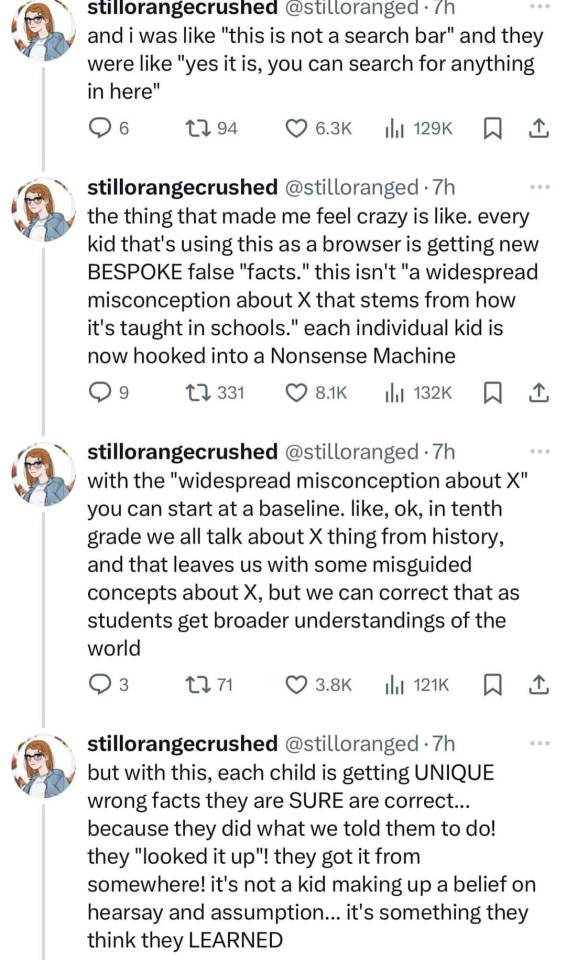

108K notes
·
View notes
Text
Boost Your Fortnite FPS in 2025: The Complete Optimization Guide
youtube
Unlock Maximum Fortnite FPS in 2025: Pro Settings & Hidden Tweaks Revealed
In 2025, achieving peak performance in Fortnite requires more than just powerful hardware. Even the most expensive gaming setups can struggle with inconsistent frame rates and input lag if the system isn’t properly optimized. This guide is designed for players who want to push their system to its limits — without spending more money. Whether you’re a competitive player or just want smoother gameplay, this comprehensive Fortnite optimization guide will walk you through the best tools and settings to significantly boost FPS, reduce input lag, and create a seamless experience.
From built-in Windows adjustments to game-specific software like Razer Cortex and AMD Adrenalin, we’ll break down each step in a clear, actionable format. Our goal is to help you reach 240+ FPS with ease and consistency, using only free tools and smart configuration choices.
Check System Resource Usage First
Before making any deep optimizations, it’s crucial to understand how your PC is currently handling resource allocation. Begin by opening Task Manager (Ctrl + Alt + Delete > Task Manager). Under the Processes tab, review which applications are consuming the most CPU and memory.
Close unused applications like web browsers or VPN services, which often run in the background and consume RAM.
Navigate to the Performance tab to verify that your CPU is operating at its intended base speed.
Confirm that your memory (RAM) is running at its advertised frequency. If it’s not, you may need to enable XMP in your BIOS.

Avoid Complex Scripts — Use Razer Cortex Instead
While there are command-line based options like Windows 10 Debloater (DBLO), they often require technical knowledge and manual PowerShell scripts. For a user-friendly alternative, consider Razer Cortex — a free tool that automates performance tuning with just a few clicks.
Here’s how to use it:
Download and install Razer Cortex.
Open the application and go to the Booster tab.
Enable all core options such as:
Disable CPU Sleep Mode
Enable Game Power Solutions
Clear Clipboard and Clean RAM
Disable Sticky Keys, Cortana, Telemetry, and Error Reporting

Use Razer Cortex Speed Optimization Features
After setting up the Booster functions, move on to the Speed Up section of Razer Cortex. This tool scans your PC for services and processes that can be safely disabled or paused to improve overall system responsiveness.
Steps to follow:
Click Optimize Now under the Speed Up tab.
Let Cortex analyze and adjust unnecessary background activities.
This process will reduce system load, freeing resources for Fortnite and other games.
You’ll also find the Booster Prime feature under the same application, allowing game-specific tweaks. For Fortnite, it lets you pick from performance-focused or quality-based settings depending on your needs.
Optimize Fortnite Graphics Settings via Booster Prime
With Booster Prime, users can apply recommended Fortnite settings without navigating the in-game menu. This simplifies the optimization process, especially for players not familiar with technical configuration.
Key settings to configure:
Resolution: Stick with native (1920x1080 for most) or drop slightly for extra performance.
Display Mode: Use Windowed Fullscreen for better compatibility with overlays and task switching.
Graphics Profile: Choose Performance Mode to prioritize FPS over visuals, or Balanced for a mix of both.
Once settings are chosen, click Optimize, and Razer Cortex will apply all changes automatically. You’ll see increased FPS and reduced stuttering almost immediately.
Track Resource Gains and Performance Impact
Once you’ve applied Razer Cortex optimizations, monitor the system changes in real-time. The software displays how much RAM is freed and which services have been stopped.
For example:
You might see 3–4 GB of RAM released, depending on how many background applications were disabled.
Services like Cortana and telemetry often consume hidden resources — disabling them can free both memory and CPU cycles.

Enable AMD Adrenalin Performance Settings (For AMD Users)
If your system is powered by an AMD GPU, the Adrenalin Software Suite offers multiple settings that improve gaming performance with minimal setup.
Recommended options to enable:
Anti-Lag: Reduces input latency, making your controls feel more immediate.
Radeon Super Resolution: Upscales games to provide smoother performance at lower system loads.
Enhanced Sync: Improves frame pacing without the drawbacks of traditional V-Sync.
Image Sharpening: Adds clarity without a major hit to performance.
Radeon Boost: Dynamically lowers resolution during fast motion to maintain smooth FPS.
Be sure to enable Borderless Fullscreen in your game settings for optimal GPU performance and lower system latency.
Match Frame Rate with Monitor Refresh Rate
One of the simplest and most effective ways to improve both performance and gameplay experience is to cap your frame rate to match your monitor’s refresh rate. For instance, if you’re using a 240Hz monitor, setting Fortnite’s max FPS to 240 will reduce unnecessary GPU strain and maintain stable frame pacing.
Benefits of FPS capping:
Lower input latency
Reduced screen tearing
Better thermals and power efficiency
This adjustment ensures your system isn’t overworking when there’s no benefit, which can lead to more stable and predictable gameplay — especially during extended play sessions.
Real-World Performance Comparison
After applying Razer Cortex and configuring system settings, players often see dramatic performance improvements. In test environments using a 2K resolution on DirectX 12, systems previously capped at 50–60 FPS with 15–20 ms response times jumped to 170–180 FPS with a 3–5 ms response time.
When switching to 1080p resolution:
Frame rates typically exceed 200 FPS
Reduced frame time results in smoother aiming and lower delay
Competitive advantage improves due to lower latency and higher visual consistency
These results are reproducible on most modern gaming rigs, regardless of brand, as long as the system has adequate hardware and is properly optimized.
Switch Between Performance Modes for Different Games
One of Razer Cortex’s strongest features is its flexibility. You can easily switch between optimization profiles depending on the type of game you’re playing. For Fortnite, choose high-performance settings to prioritize responsiveness and frame rate. But for visually rich, story-driven games, you might want higher quality visuals.
Using Booster Prime:
Choose your desired game from the list.
Select a profile such as Performance, Balanced, or Quality.
Apply settings instantly by clicking Optimize, then launch the game directly.
This quick toggle capability makes it easy to adapt your system to different gaming needs without having to manually change settings every time.
Final Performance Test: Fortnite in 2K with Performance Mode
To push your system to the limit, test Fortnite under 2K resolution and Performance Mode enabled. Without any optimizations, many systems may average 140–160 FPS. However, with all the Razer Cortex and system tweaks applied:
Frame rates can spike above 400 FPS
Input delay and frame time reduce significantly
Gameplay becomes smoother and more responsive, ideal for fast-paced shooters

Conclusion: Unlock Peak Fortnite Performance in 2025
Optimizing Fortnite for maximum FPS and minimal input lag doesn’t require expensive upgrades or advanced technical skills. With the help of tools like Razer Cortex and AMD Adrenalin, along with proper system tuning, you can dramatically enhance your gameplay experience.
Key takeaways:
Monitor and free system resources using Task Manager
Use Razer Cortex to automate performance boosts with one click
Apply optimized settings for Fortnite via Booster Prime
Match FPS to your monitor’s refresh rate for smoother visuals
Take advantage of GPU-specific software like AMD Adrenalin
Customize settings for performance or quality based on your gaming style
By following this fortnite optimization guide, you can achieve a consistent fortnite fps boost in 2025 while also reducing input lag and ensuring your system runs at peak performance. These steps are applicable not only to Fortnite but to nearly any competitive game you play. It’s time to make your hardware work smarter — not harder.
🎮 Level 99 Kitchen Conjurer | Crafting epic culinary quests where every dish is a legendary drop. Wielding spatulas and controllers with equal mastery, I’m here to guide you through recipes that give +10 to flavor and +5 to happiness. Join my party as we raid the kitchen and unlock achievement-worthy meals! 🍳✨ #GamingChef #CulinaryQuests
For More, Visit @https://haplogamingcook.com
#fortnite fps guide 2025#increase fortnite fps#fortnite performance optimization#fortnite fps boost settings#fortnite graphics settings#best fortnite settings for fps#fortnite lag fix#fortnite fps drops fix#fortnite competitive settings#fortnite performance mode#fortnite pc optimization#fortnite fps boost tips#fortnite low end pc settings#fortnite high fps config#fortnite graphics optimization#fortnite game optimization#fortnite fps unlock#fortnite performance guide#fortnite settings guide 2025#fortnite competitive fps#Youtube
0 notes
Text
How to Disable Windows Powershell in Windows 10
In this video tutorial you are going to learn that how to Disable Windows Powershell in Windows 10.
Windows 10 comes with pre-installed Windows Powershell and it has replaced with Command Prompt in Power User Menu. So, if you want don;t do use Powershell then you can Disable it by following simple steps below:
1. Open Control Panel
2. Click on Programs and Features
3. Then click on Turn Windows Features On or Off (now wait for list of features to load)
4. Now find Windows Powershell and then uncheck it
5. Now click on OK Now Windows Powershell in Disabled.
youtube
#disable powershell#how to disable powershell#disable powershell in windows 10#how to disable powershell in windows 10#disable windows 10 powershell#how to hide windows 10 powershell
0 notes
Text
How to unlock bitlocker without password and recovery key
How to unlock bitlocker without password and recovery key
Are you locked out of Windows? Do you have no access to your encrypted drive? We can help you unlock and recover data from your Bitlocker encrypted drive. Here is the ultimate BitLocker encrypted drive without a password and recovery key. You will learn how to unlock BitLocker encrypted hard drive or SSD without a password and recovery key in windows 10. According to the report of Acsdata, in…
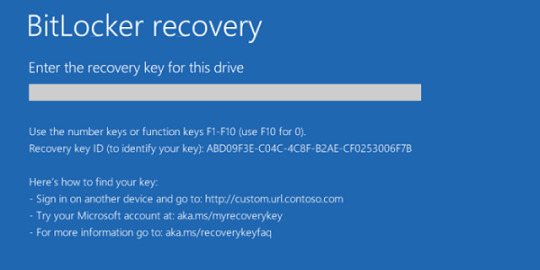
View On WordPress
#aka.ms/myrecoverykey#bitlocker download for windows 10#bitlocker download windows 10#bitlocker drive encryption#bitlocker drive encryption recovery key#bitlocker encrypted drive#bitlocker encryption#bitlocker enter the recovery key#bitlocker for windows 10#bitlocker get recovery key powershell#bitlocker recovery key#bitlocker recovery key bypass#bitlocker recovery key not working#bitlocker recovery key windows 10#bitlocker unlock without recovery key#bitlocker windows 10#bitlocker windows 10 download#bitlocker windows 10 recovery key#download bitlocker for windows 10#how to disable botlocker in windows 10#how to enable bitlocker in windows 10#how to find bitlocker recovery key#how to get bitlocker recovery key with key id#how to unlock botlocker#recovery key bitlocker#what is bitlocker#what is bitlocker windows 10#windows 10 bitlocker
0 notes
Text
As someone who works as IT in the real world, I cannot tell you how bloated Windows 10/11 are.
My recommendation for anyone who wants to improve their system and feels comfortable about it to run Windows 10 Debloater Powershell script that cleans up, disables, simplest, and stops all the crap, trackers, and memory hogs in the OS.
It does take a few steps to get going but the tutorial is pretty straight forward. Hit me up if you got questions.
i thought my laptop was on its last leg because it was running at six billion degrees and using 100% disk space* at all times and then i turned off shadows and some other windows effects and it was immediately cured. i just did the same to my roommate's computer and its performance issues were also immediately cured. okay. i guess.
so i guess if you have creaky freezy windows 10/11 try searching "advanced system settings", go to performance settings, and uncheck "show shadows under windows" and anything else you don't want. hope that helps someone else.
*yes sorry i mean usage i posted this before bed :( i do not mean the hard drive is full aaaaghhhh
229K notes
·
View notes
Text
Watch "Install hyper v on windows 10 - Install hyper-v on windows 10" on YouTube
Watch “Install hyper v on windows 10 – Install hyper-v on windows 10” on YouTube
View On WordPress
#enable hyper v on windows 10#enable hyper v windows 10#enable hyper-v in windows 10#how to activate hyper v in windows 10#how to disable hyper v on windows#how to enable hyper v on windows#how to enable hyper v on windows 10#how to install hyper v gui tools#how to install hyper v on windows#how to install hyper-v#How to install Hyper-V on Windows 10#hyper v virtual machine#Hyper v vs vmware#Hyper-V#hyper-v install#hyper-v windows 10#install docker on a hyper-v virtual mac#install hyper v on windows 10#install hyper-v on windows 10 home#install hyper-v on windows 10 powershell#install hyper-v on windows 10 pro#virtual machine
0 notes
Text
How to Optimize Windows 10 for Gaming and Performance!!!
Windows 10 is doing exceptionally well in every area. It is magnificent while working on various applications. Windows 10 is also the notch choice of gamers as it allows them to feel the zest of the game completely. The strong OS Windows 10 provides the required configuration and speed to suppose all the popular and heavy games. Here in this article, we will share with you certain ways by which you can optimize your Windows 10 for gaming and higher performance.
Optimize Windows 10 With Gaming Mode
Windows 10 has gone through several updates, and each update brings something new. The latest release of Windows 10 was a gift for gamers as it brought gaming mode optimization. To optimize Windows 10 with gaming mode, follow the below steps:
Initially, after turning your System on, you have to press the Windows key + I
This will redirect you to the Settings panel of your System. There in the search bar type game mode
Out of two options, Click Game Mode settings or Turn on Game Mode; you have to click anyone.
A screen will appear in front of you with the name ‘game mode.’
You have to switch the button of game mode to on from off to optimize it.
And here your PC is ready to function in your gaming mode.
Disable Nagle’s Algorithm to Enhance Gaming
Nagle algorithm might be the friend of your System, but it is an enemy of gaming in PC. While Nagle’s algorithm is enabled in your PC, it is going to temper your gaming speed. So it will be better if you turn off Nagle’s algorithm settings of your PC. to disable it follow the below steps:
Press Windows key + X
Out of all the other options you have to select Windows Power Shell
After that, on the appeared screen you have to Enter ipconfig
Then search for “IPv4 address” to know your PC’s IP address
Once you know your IP address, edit the Windows Registry:
To register first Click Start
Then search by Typing Regedit
Further, Select Registry Editor
Once the registry editor is opened, you have to copy and paste the following path in the address bar:
HKEY_LOCAL_MACHINE\SYSTEM\CurrentControlSet\Services\Tcpip\Parameters\Interfaces
After this step, you will find a list of folders in the left-hand pane. Every folder will have file names mixed up of letters and numbers. You have to match your IP address with t DhcpIPAddress to locate the correct file. After that follow the below steps;
Right-click on the folder
Then Select New > DWORD (32-bit) Value
You have to Name this as TcpAckFrequency
Then click on the OK button.
After that Select New > DWORD (32-bit) Value again
Again Name this one TCPNoDelay.
Double-click on each and set their parameters to 1
Complete these steps and you are done disabling Nagle’s Algorithm.
Make Online Gaming improved With Faster DNS.
Optimizing Windows 10 online gaming with faster DNS will improve your online gaming experience. It avoids network traffic as it contains faster internet. To make your online gaming fun follow the below steps;
Once you have turned your system on, you have to press Windows + I which will redirect you to the Settings page.
On the settings page you have to look for Network and Internet > Change Adapter Settings.
Then Right-click on your wireless network
Further, you have to Select Properties
And then Highlight Internet Protocol Version 4.
Later on, you have to make a note of the two DNS entries
Then replace them with 1.1.1.1 and 1.0.0.1.
After you are done with this press OK and restart your default browser.
After you finish the last step, your online gaming is going to be super fast and fun.
Turn off automatic updates.
As mentioned above, Windows 10 keeps renewing itself with several updates. The updates are to make the functioning of your System better, but it might create a hindrance for your gaming task. To ensure fast gaming, you have to disable automatic updates for better Windows 10 gaming, and to do that follow the given steps:
First of all open Open Settings either from the start button or with the Windows key + I
Then Click Update and Security and select Windows Update
There you have to search for Advanced options and after that click Update Options
You have to disable auto-updates.
Then Enable Show notification as it will hint you about every update your System is going to get
And then you are done improving your gaming quality.
Disable Notifications in Windows 10 to avoid Gaming Hindrance
Many times you have turned on notifications so that you do not miss anything important. But these notifications popping create a hindrance for your gaming.
You have to turn off pop-ups to enjoy better gaming. Follow the below steps to disable notifications in Windows 10:
First of all open settings by searching it on the start button or hitting Windows + I
Then click System and select Focus Assist
Further, you have to Select Alarms Only as it will hide all other notifications except important alarms and reminders.
And you are done disabling notification on your System which will promote faster gaming.
Prevent Steam Auto-Updating Games
People who play games on windows generally install it from steam. many a time its auto-update feature might drink up all your internet and speed resulting in lower gaming. It is better to shut its update feature off and enjoy a high gaming experience:
Initially, you have to launch the Steam client that will boost your gaming.
Then open Steam and look for Settings. There open Downloads
Lastly uncheck Allow downloads during gameplay
Windows 10 Visual Effects Needs to be altered
Graphical User Interfaces (GUI) of your System might be creating a hindrance to your gaming speed by affecting the processing speed.
Alter the settings of visual effects for better game improvements.
First, you should open Settings with Windows key + I
Then type “performance.”
You should then select Adjust the appearance and performance of Windows.
Then in the settings box, select Adjust for best performance
Click on Apply
Then click the Advanced tab
Make sure that Adjust the best performance of his set to Programs
Then click on Apply again, then OK to confirm
Alter Your Mouse Settings for better Windows 10 Gaming
It might shock you, but a little tweak in your mouse settings can create a huge impact on the overall performance of your System. When it comes to PC gaming tweak your mouse settings to optimize your Windows 10 for gaming in a better way:
Firstly, open Settings
Then click Devices and then open Mouse
Click on view to see the Pointer Options tab
Then clear the Enhance pointer precision checkmark
Then Click Apply
Lastly, click OK to exit—you can also adjust the pointer speed to suit
Power Plan Enhances your gaming experience
Alter your power settings to find out its effect on your PC. You need to follow the following steps to maximize your power plan:
First of all, you should open Settings
Type in ‘power’.
Then click Power & sleep settings and open Additional power settings
Then select the high-performance option
If it is not available, use the Create a power plan to configure a new, custom power plan
This option allows your PC to perform better at the cost of higher energy consumption and temperature levels. For this reason, it is better to have an activated Windows 10 optimization on the desktop rather than laptop PCs.
Install DirectX 12 to Optimize for Gaming
DirectX 12, is the food for faster online gaming. It enhances the support system of gaming that is CPU and GPU.
Follow the below steps To check if you have the latest version of DirectX:
First, you should open Windows PowerShell
Then type dxdiag
After that tap Enter
Soon, you will be able to see the DirectX Diagnostic Tool.
To fix the issue of non installed DirectX follow these steps:
First, you should open Settings with Windows key + I
Then select Update and security
Open Windows Update and there you have to click on Check for updates
Wait for the updates to install
Many gaming settings will be automatically optimized by DirectX12 in Windows 10.
This is all you need to do to optimize faster gaming in your System. If we missed something, let us know in the comment box.
Thanks for reading this
To your Success,
Aman Yadav
2 notes
·
View notes
Text
SSH Shell

Price: KiTTY is free to use. KiTTY is an SSH client that is based on PuTTY’s 0.71 version.
The Secure Shell extension works with non-Google HTTP-to-SSH proxies via proxy hooks, and third-party application nassh-relay can use those hooks to enable the Secure Shell extension to establish an SSH connection over XMLHttpRequest or WebSocket transport.
Ssh Shell For Mac
Ssh Shell Mac
Ssh Shell Script Example
Ssh Shell For Windows
SSH.NET is a Secure Shell (SSH-2) library for.NET, optimized for parallelism. This project was inspired by Sharp.SSH library which was ported from java and it seems like was not supported for quite some time. This library is a complete rewrite, without any third party dependencies, using parallelism to achieve the best.
This is quite a common task for Linux system administrators, when it is needed to execute some command or a local Bash script from a one Linux workstation or a server on another remote Linux machine over SSH.

In this article you will find the examples of how to execute a remote command, multiple commands or a Bash script over SSH between remote Linux hosts and get back the output (result).
This information will be especially useful for ones, who want to create a Bash script that will be hosted locally on a one Linux machine but would be executed remotely on the other hosts over SSH.
Cool Tip: Connect to a remote SSH server without typing a password! Configure a passwordless authentication! Only 3 easy steps! Read more →
SSH: Execute Remote Command
Execute a remote command on a host over SSH:
Examples
Get the uptime of the remote server:
Reboot the remote server:
SSH: Run Multiple Remote Commands
Ssh Shell For Mac
In the most cases it is not enough to send only one remote command over SSH.
Much more often it is required to send multiple commands on a remote server, for example, to collect some data for inventory and get back the result.
There are a lot of different ways of how it can be done, but i will show the most popular of them.
Run multiple command on a remote host over SSH:
– or –
– or –
Cool Tip: SSH login is too slow? This can be fixed easily! Get rid of delay during authentication! Read more →
Examples
Get the uptime and the disk usage:
Get the memory usage and the load average:
Show the kernel version, number of CPUs and the total RAM:
SSH: Run Bash Script on Remote Server
The equally common situation, when there is some Bash script on a Linux machine and it needs to connect from it over SSH to another Linux machine and run this script there.
The idea is to connect to a remote Linux server over SSH, let the script do the required operations and return back to local, without need not to upload this script to a remote server.
Certainly this can be done and moreover quite easily.
Cool Tip: Want to ROCK? Start a GUI (graphical) application on a remote Linux workstation over SSH! Read more →
Example
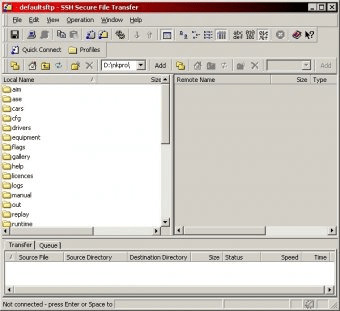
Execute the local script.sh on the remote server:
-->
Secure Shell (SSH) allows you to remotely administer and configure your Windows IoT Core device
Using the Windows 10 OpenSSH client
Important
The Windows OpenSSH client requires that your SSH client host OS is Windows 10 version 1803(17134). Also, the Windows 10 IoT Core device must be running RS5 Windows Insider Preview release 17723 or greater.
The OpenSSH Client was added to Windows 10 in 1803 (build 17134) as an optional feature. To install the client, you can search for Manage Optional Features in Windows 10 settings. If the OpenSSH Client is not listed in the list of installed features, then choose Add a feature.
Next select OpenSSH Client in the list and click Install.
Ssh Shell Mac
To login with a username and password use the following command:
Where host is either the IP address of the Windows IoT Core device or the device name.
The first time you connect you see a message like the following:
Type yes and press enter.
If you need to login as DefaultAccount rather than as administrator, you will need to generate a key and use the key to login. From the desktop that you intend to connect to your IoT Device from, open a PowerShell window and change to your personal data folder (e.g cd ~)
Register the key with ssh-agent (optional, for single sign-on experience). Note that ssh-add must be performed from a folder that is ACL'd to you as the signed-in user (BuiltinAdministrators and the NT_AUTHORITYSystem user are also ok). By default cd ~ from PowerShell should be sufficient as shown below.
Tip
If you receive a message that the ssh-agent service is disabled you can enable it with sc.exe config ssh-agent start=auto
To enable single sign, append the public key to the Windows IoT Core device authorized_keys file. Or if you only have one key you copy the public key file to the remote authorized_keys file.
If the key is not registered with ssh-agent, it must be specified on the command line to login:
If the private key is registered with ssh-agent, then you only need to specify DefaultAccount@host:
The first time you connect you see a message like the following:
Type yes and press enter.
You should now be connected as DefaultAccount
To use single sign-on with the administrator account, append your public key to c:dataProgramDatasshadministrators_authorized_keys on the Windows IoT Core device.
You will also need to set the ACL for administrators_authorized_keys to match the ACL of ssh_host_dsa_key in the same directory.
To set the ACL using PowerShell
Note
If you see a REMOTE HOST IDENTIFICATION CHANGED message after making changes to the Windows 10 IoT Core device, then edit C:Users<username>.sshknown_hosts and remove the host that has changed.

See also: Win32-OpenSSH
Using PuTTY
Download an SSH client
In order to connect to your device using SSH, you'll first need to download an SSH client, such as PuTTY.
Ssh Shell Script Example
Connect to your device
In order to connect to your device, you need to first get the IP address of the device. After booting your Windows IoT Core device, an IP address will be shown on the screen attached to the device:
Now launch PuTTY and enter the IP address in the Host Name text box and make sure the SSH radio button is selected. Then click Open.
If you're connecting to your device for the first time from your computer, you may see the following security alert. Just click Yes to continue.
If the connection was successful, you should see login as: on the screen, prompting you to login. Enter Administrator and press enter. Then enter the default password p@ssw0rd as the password and press enter.
If you were able to login successfully, you should see something like this:
Update account password
It is highly recommended that you update the default password for the Administrator account.
Ssh Shell For Windows
To do this, enter the following command in the PuTTY console, replacing [new password] with a strong password:
Configure your Windows IoT Core device
To be able to deploy applications from Visual Studio 2017, you will need to make sure the Visual Studio Remote Debugger is running on your Windows IoT Core device. The remote debugger should launch automatically at machine boot time. To double check, use the tlist command to list all the running processes from PowerShell. There should be two instances of msvsmon.exe running on the device.
It is possible for the Visual Studio Remote Debugger to time out after long periods of inactivity. If Visual Studio cannot connect to your Windows IoT Core device, try rebooting the device.
If you want, you can also rename your device. To change the 'computer name', use the setcomputername utility:
You will need to reboot the device for the change to take effect. You can use the shutdown command as follows:
Commonly used utilities
See the Command Line Utils page for a list of commands and utilities you can use with SSH.

1 note
·
View note
Text
How to disable User Account Control UAC
Issue In Windows Server and client OS machines, you are getting various permissions related prompts when launching applications or certain application features which require elevation are not working as expected. Solution Disable entirely or configure the User Account Control (UAC) feature of Windows. To disable UAC entirely, logon to the Windows machine(s) in question with a user which is a member of the local admins group. Run an elevated Powershell window and execute the following cmdlets: Set-ItemProperty -Path REGISTRY::HKEY_LOCAL_MACHINESoftwareMicrosoftWindowsCurrentVersionPoliciesSystem -Name EnableLUA -Value 0 -Force Set-ItemProperty -Path REGISTRY::HKEY_LOCAL_MACHINESoftwareMicrosoftWindowsCurrentVersionPoliciesSystem -Name ConsentPromptBehaviorAdmin -Value 0 -Force There are various registry settings such as the ones shown above in the Powershell cmdlets which control User Account Control (UAC). Full reference of all UAC related registry settings can be found at: https://docs.microsoft.com/en-us/windows/security/identity-protection/user-account-control/user-account-control-group-policy-and-registry-key-settings#registry-key-settings Alternatively you can use group policy to configure UAC settings. There are 10 Group Policy settings that can be configured for User Account Control (UAC). Read the full article
1 note
·
View note
Text
Enable Telnet Windows 10
Windows search will locate a Control Panel and will demonstrate an icon, click the application. You obtain a list of features. There are a lot of Command Prompt tricks you may perform using Telnet. It's the IP Address of Server that I would like to control it with Telnet.
This set of commands is a fast depiction of how it is possible to enable telnet from a PowerShell prompt to guarantee the capability of testing certain ports. You've got to click on a tick box before Telent client. Select or unselect features which you need to turn on or off and click OK button. Windows will take a while to install Telnet and once done, you may use the telnet command in CMD or you are able to fire the telnet utility from the search menu. Windows 10 also provides an OpenSSH server, which you may install if you'd like to run an SSH server on your computer. If you would like to select what you need to install with Windows 10, utilize a program like NTLite. Installing and enabling on your device is quite easy as you have observed in the aforementioned procedure.
Hearsay, Deception and Enable Telnet Windows 10
To prevent telnet service you'll be able to run the below command. Instead of telnet you are able to use powershell commands to look at the connections. As always, it's always simpler to remain in command prompt and this is a wonderful method to check port connectivity. Even easier, particularly if you don't intend on following up your very first Telnet command with a range of further ones, you're able to just type telnet followed by any Telnet command, like you'll see in the majority of our examples below.
TFTP is not regarded as secure nowadays so utilize it only in the event you must. It's not advised to use telnet since it is not secure. Now you have enabled telnet you should have the ability to begin issuing commands with it and using it to troubleshoot TCP connectivity issues. It's recommended not to use telnet when you're dealing with sensitive data. Telnet is a text-based program in which you may connect different computers utilizing the web. Simply speaking, Telnet is a text-based tool which may be used at the command prompt to connect to some other computer on the web. Telnet isn't a good chose to control a system over the world wide web.
The system will subsequently take a couple of minutes to install Ubuntu in the command prompt window. It's primarily utilized to control different computers easily. It's mostly used on the world wide web or LANs to extend a two-way interactive text-based communication facility employing a digital terminal connection. In the event the service isn't running, an individual would find the next error when making a telnet connection. You have to permit the service first. You should enable and begin the service.

The Telnet Client is among the absolute most basic tools for such pursuits. It is possible to permit the customer either by command line or by means of the graphical interface. If you presently have the SSH client installed, it is going to show up in the list here. Whichever server you're using. Once you are finished with the configuration, verify whether the telnet to a server works. You may also add extra parameters to decide on a maximum to the variety of hops, to force IPv6 and so forth. It's disabled by default since this is a CPU-intensive procedure.
Steps are very easy and straightforward. The steps are absolutely easy and ought to be simple to follow for everybody. Once the procedure is completed, you're going to be informed about it, and you'll then be in a position to us TFTP. While it is vital to enable Telnet application, you're expected to adhere to these steps. Tools to carry out these actions are enable telnet windows 10 also available from the command line and you might discover that they are faster and simpler to use. Telnet Client utility is vital and most useful tool that permits you to connect to other devices. Windows Client Utility won't be fit for people who wish to manage more amount of devices on Internet.
Should you ever don't have a feature you believe you should, it is a fantastic place to check. The feature is then going to be installed. In Windows, there are numerous characteristics that aren't activated by default but if you prefer, can readily be enabled or activated them from Control Panel. Luckily with PowerShell it is not hard to allow the telnet functionality. It might be that the connectivity is fine but there's an issue with the internet server, or that the internet server is stopped and the port isn't listening at all, as an example. You can achieve this entirely offline and free of online connection. This technique of communication is, needless to say, done via Telnet.
youtube
1 note
·
View note
Text
Dts sound driver for hp

Promote “ Y” at PowerShell to continue the installation and reboot the system when it has done.Ħ.
Run Add-AppDevPackage.ps1 as PowerShell by Right click. Now Install Dolby Atmos setup Dolby Atmos Sound System from Realtek Mod Driver ⇒ Software ⇒ Dolby UWP APP ⇒ DAXUISnG ⇒ DAXUISnG_2.1.218.0_x**_Test. After successfully Installation reboot the system normally.ĥ. Click Install the Driver Software anyway when Windows Security Popup comes.Ĥ. Download “ Realtek-Mod-Driver.zip” and unzip it Install Modded Realtek HD Audio Driver from Realtek Mod Driver ⇒ Install File ⇒ and run DriverSetup.exe as Administrator.ģ. Read Prerequisites Enable Windows Developer Mode, Disable Driver Signature Enforcement and Turn On Test mode by Run “ Disabling Driver Signature.cmd” and reboot your system.Ģ. Realtek Modded Driver with Dolby Atmos Setup, Creative Sound Blaster Connect, DTS Audio and Equalizer APO.ĭownload Audio Enhancers you can install this Audio Enhancers with Realtek Mod Driver (Asus sonic focus, ViPER4Windows, Nahimic 3, Etc.ĭisabling Driver Signature.rar How To Install Dolby Atmos Sound System and other Audio Enhancer with Realtek Mod Driverġ.
Download Modded Driver and Read Installation Guide.ĭownload AAF Optimus Sound Realtek Mod Driver, Dolby Atmos Sound System, and Other Audio Enhancers.
Or run “ Disabling Driver Signature.cmd” and restart your Windows.
Disable Driver Signature Enforcement to Install Modded Driver from Settings ⇒ Update & Security ⇒ Recovery.
Update your Windows 10 to Latest Build.
Enable Windows Developer Mode from Settings ⇒ Update & Security ( Read Here ).
Windows 10 64-x86 BIT, Pc, and Laptop. Realtek audio cards.
How To Install Creative Sound Blaster Connect 2.
How To Install Dolby Atmos Sound System and other Audio Enhancer with Realtek Mod Driver.
New 2020 Realtek Mod Driver included Realtek Default Effects, Realtek Default Effects with DDL/DTS, Nahimic 3, Dolby Atmos, Creative Sound Blaster Connect 2.
Download AAF Optimus Sound Realtek Mod Driver, Dolby Atmos Sound System, and Other Audio Enhancers.
RECOMMENDATION: Before installing this modified driver, be sure to remove any and all residues from previous Realtek audio drivers or even if there are residues from previous versions of my mods, if they persist.
A-Volute Sonic Studio 3 app version updated to 3.16.17.0.
Dolby Atmos Software Component version updated to 3.30001.52.0.
Dolby Atmos apps versions updated to 3.30100.101.0.
Realtek Audio Console app version updated to 1.27.254.0.

Dolby Atmos Software Component version updated to 3.30100.120.0.
If Dolby Atmos again insists not to install, here are the packages for installation. For this you will need the DriverStoreExplorer (by Remove any drivers whose vendor is "Realtek", "Dolby", "DTS", "Creative" or "Alan Finotty" in the Sound, Video and Game Controllers, Extensions and Software Components categories. WARNING: There is also an update for Nahimic on the Microsoft Store to version 1.5.4.0, but it is very likely that once installed, your enhancement will stop working.ĪTTENTION: If the Sound Blaster, if installed, is unable to detect your audio device correctly, the executable that will allow you to restore this operation is attached HEREĪTTENTION: This driverpack isn't eligible for USB-based Realtek audio chips.
Dependencies pack (NET Native Framework, NET Native Runtime, VCLibs).
Dolby Atmos Software Component version updated to 3.30100.124.0Īll Apps included in this pack.
Sonic Studio 3 app version updated to 3.16.19.0.
Realtek Audio Console app version updated to 1.29.256.0.
Only for Windows 10 - Starting from Creators Update Realtek DCH Audio Driver Mods - Alan Finotty's Repository

0 notes
Text
Convert iso to pkg ps4 larger files

Convert iso to pkg ps4 larger files how to#
Convert iso to pkg ps4 larger files install#
Convert iso to pkg ps4 larger files archive#
Convert iso to pkg ps4 larger files how to#
Join 3,564 other subscribers Email Address Subscribe Connect with us Recent Posts How to Access BIOS Information From Within windows 10 (Without Restarting) 4 Ways to Disable Automatic window Resize Feature in Windows 10 How To Enable Sandbox Mode In Windows 10 Home Edition Guide To All Tools Included In Microsoft 365 Subscriptions Difference Between Windows PowerShell And PowerShell Core Categories Adobe Downloads Firefox Freebies and Promotions Guides Java Microsoft Microsoft 365 Misc Mobile Network Admin Offline Installers Uncategorized Web Windows Windows 10 Advanced Configurations Windows 10 Backup and Data Recovery Windows 10 Customization and Optimization Windows 10 Functionality and Support Windows 10 Privacy and Security Windows 10 Troubleshooting Windows 10 Updates About iTechtics iTechtics is a technology blog focusing on Windows news, software and downloads, Software tips and tricks, Web services, Security and Office productivity. Which method do you use for converting a set of files and folders into an ISO image Continue Reading: How To Find Encrypted Files And Folders in Windows 10 Convert ESD To ISO Easily Using Dism GUI iCACLS: Backup And Restore NTFS And Share Permissions In Windows How to show Folder size in Windows Explorer How To CreateDelete A Folder Named Con In Windows Join 6000 other users and have new posts emailed to you Discover new tech tips and troubleshooting guides as soon as they are published Email Address Sign Me Up Subscribe to Blog via Email Enter your email address to subscribe to this blog and receive notifications of new posts by email. To Pkg File Converter How To Find Encrypted Have fun and keep on making ISO images to transfershare big programs over internet. So, these are very convenient and simple way to make any folder or file into an ISO image and share it with anybody to anywhere.
Convert iso to pkg ps4 larger files install#
Once again go back to the setting on the PS4 and go the guide and load the Homebrew enabler to be able to use the debug settings and install the PKG file. The destination of ISO image which is going to create, is also auto generated by System within the same folder. DOWNLOAD: Ps4 pkg to iso converter PS4PKGViewer - leecherman - Google Search.
Convert iso to pkg ps4 larger files archive#
It has 3 options: It can extract any files from zip or archive folder It can make ISO image of any file or folder.įirst open the any folder from your system, and click on Make ISO. Want to convert a folder to ISO image Heres how: We can convert any file or folder of Windows 10 into an ISO file so can it can compress the actual size of data and we can easily share it to anywhere we want to.ĪnyToISO AnyToISO freeware tool is available for Windows 10 that can easily converts any folder or file to ISO. With the availability of ISO image, we can make USB boot-able an install any OS to our Systems. To Pkg File Converter Archive Folder It.To Pkg File Converter How To Find Encrypted.

0 notes
Text
Download Windows keygen (keygen) latest version SP7,
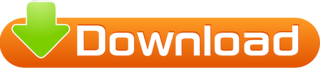
💾 ►►► DOWNLOAD FILE 🔥🔥🔥 In this article Applies to Windows Server , Windows Server , Windows 10 build and later Most authentication in Windows environments is done with a username-password pair, which works well for systems that share a common domain. When working across domains, such as between on-premises and cloud-hosted systems, it becomes vulnerable to brute force intrusions. OpenSSH includes tools to help support key based authentication, specifically: ssh-keygen for generating secure keys ssh-agent and ssh-add for securely storing private keys scp and sftp to securely copy public key files during initial use of a server This document provides an overview of how to use these tools on Windows to begin using key-based authentication with SSH. About key pairs Key pairs refer to the public and private key files that are used by certain authentication protocols. SSH public key authentication uses asymmetric cryptographic algorithms to generate two key files — one "private" and the other "public". The private key files are the equivalent of a password, and should stay protected under all circumstances. If someone acquires your private key, they can sign in as you to any SSH server you have access to. The public key is what is placed on the SSH server, and may be shared without compromising the private key. Key based authentication enables the SSH server and client to compare the public key for a user name provided against the private key. If the server-side public key can't be validated against the client-side private key, authentication fails. Multi-factor authentication may be implemented with key pairs by entering a passphrase when the key pair is generated see user key generation below. The user will be prompted for the passphrase during authentication. The passphrase is used along with the presence of the private key on the SSH client to authenticate the user. Important A remote session opened via key based authentication does not have associated user credentials and hence is not capable of outbound authentication as the user, this is by design. Host key generation Public keys have specific ACL requirements that, on Windows, equate to only allowing access to administrators and System. On first use of sshd, the key pair for the host will be automatically generated. By default the sshd service is set to start manually. If no algorithm is specified, RSA is used. A strong algorithm and key length should be used, such as Ed in this example. At this point, you'll be prompted to use a passphrase to encrypt your private key files. The passphrase can be empty but it's not recommended. The passphrase works with the key file to provide two-factor authentication. For this example, we're leaving the passphrase empty. Use ssh-agent to securely store the private keys within a Windows security context, associated with your Windows account. To start the ssh-agent service each time your computer is rebooted, and use ssh-add to store the private key run the following commands from an elevated PowerShell prompt on your server: By default the ssh-agent service is disabled. Configure it to start automatically. Make sure you're running as an Administrator. Important It is strongly recommended that you back up your private key to a secure location, then delete it from the local system, after adding it to ssh-agent. The private key cannot be retrieved from the agent providing a strong algorithm has been used, such as Ed in this example. If you lose access to the private key, you will have to create a new key pair and update the public key on all systems you interact with. The name and location of the file depends on whether the user account is a member of the local administrators group or a standard user account. The following sections cover both standard and administrative users. You can copy your public key using the OpenSSH scp secure file-transfer utility, or using a PowerShell to write the key to the file. The example below copies the public key to the server where "username" is replaced by your username. You'll need to use the password for the user account for the server initially. The ACL on this file needs to be configured to only allow access to administrators and System. The example below copies the public key to the server and configures the ACL where "username" is replaced by your user name. This only applies to administrator accounts and must be user instead of the per user file within the user's profile location. Once the example PowerShell commands have been run, the user can connect to the sshd host from any client that has the private key.
1 note
·
View note
Text
Download Windows keygen (keygen) latest version 3X4,

💾 ►►► DOWNLOAD FILE 🔥🔥🔥 In this article Applies to Windows Server , Windows Server , Windows 10 build and later Most authentication in Windows environments is done with a username-password pair, which works well for systems that share a common domain. When working across domains, such as between on-premises and cloud-hosted systems, it becomes vulnerable to brute force intrusions. OpenSSH includes tools to help support key based authentication, specifically: ssh-keygen for generating secure keys ssh-agent and ssh-add for securely storing private keys scp and sftp to securely copy public key files during initial use of a server This document provides an overview of how to use these tools on Windows to begin using key-based authentication with SSH. About key pairs Key pairs refer to the public and private key files that are used by certain authentication protocols. SSH public key authentication uses asymmetric cryptographic algorithms to generate two key files — one "private" and the other "public". The private key files are the equivalent of a password, and should stay protected under all circumstances. If someone acquires your private key, they can sign in as you to any SSH server you have access to. The public key is what is placed on the SSH server, and may be shared without compromising the private key. Key based authentication enables the SSH server and client to compare the public key for a user name provided against the private key. If the server-side public key can't be validated against the client-side private key, authentication fails. Multi-factor authentication may be implemented with key pairs by entering a passphrase when the key pair is generated see user key generation below. The user will be prompted for the passphrase during authentication. The passphrase is used along with the presence of the private key on the SSH client to authenticate the user. Important A remote session opened via key based authentication does not have associated user credentials and hence is not capable of outbound authentication as the user, this is by design. Host key generation Public keys have specific ACL requirements that, on Windows, equate to only allowing access to administrators and System. On first use of sshd, the key pair for the host will be automatically generated. By default the sshd service is set to start manually. If no algorithm is specified, RSA is used. A strong algorithm and key length should be used, such as Ed in this example. At this point, you'll be prompted to use a passphrase to encrypt your private key files. The passphrase can be empty but it's not recommended. The passphrase works with the key file to provide two-factor authentication. For this example, we're leaving the passphrase empty. Use ssh-agent to securely store the private keys within a Windows security context, associated with your Windows account. To start the ssh-agent service each time your computer is rebooted, and use ssh-add to store the private key run the following commands from an elevated PowerShell prompt on your server: By default the ssh-agent service is disabled. Configure it to start automatically. Make sure you're running as an Administrator. Important It is strongly recommended that you back up your private key to a secure location, then delete it from the local system, after adding it to ssh-agent. The private key cannot be retrieved from the agent providing a strong algorithm has been used, such as Ed in this example. If you lose access to the private key, you will have to create a new key pair and update the public key on all systems you interact with. The name and location of the file depends on whether the user account is a member of the local administrators group or a standard user account. The following sections cover both standard and administrative users. You can copy your public key using the OpenSSH scp secure file-transfer utility, or using a PowerShell to write the key to the file. The example below copies the public key to the server where "username" is replaced by your username. You'll need to use the password for the user account for the server initially. The ACL on this file needs to be configured to only allow access to administrators and System. The example below copies the public key to the server and configures the ACL where "username" is replaced by your user name. This only applies to administrator accounts and must be user instead of the per user file within the user's profile location. Once the example PowerShell commands have been run, the user can connect to the sshd host from any client that has the private key.
1 note
·
View note
Text
2 Methods to Uninstall Xbox Game Bar

You may utilize the Xbox Game Bar while playing your favorite games to capture gameplay, take screenshots, share your progress with friends, chat with them, and more. On your keyboard, pressing Windows+G brings up an overlay with useful widgets for gamers. Despite its usefulness, not everyone uses it. Even video game players grouse about how jerky and unresponsive it is. Sometimes, it can even cause games to freeze, run slowly, or stop entirely. The Xbox Game bar might be disabled or removed if you don't play many games or have a better option. Additionally, you'll prevent it from consuming system resources while running in the background. Using this technique, you can uninstall Xbox Game Bar from Windows for any reason.
Methods to Uninstall Xbox Game Bar
We will describe both approaches in the section below with step-by-step instructions so you can easily uninstall Xbox Game Bar on Windows 11.
Method 1: Remove the Xbox Game Bar using the Settings App
Using the Settings app on Windows, you may turn off the Xbox Game bar. This is how you do it:
Open the Settings program by pressing Windows+I or right-clicking the Start menu (the Windows logo) and choosing "Settings."
By accessing the "Xbox Game Bar" setting in the "Gaming" section of the Settings app, you may now modify this setting.
You can now disable the shortcut for the Xbox Game Bar on your controller by turning the toggle next to "Open Xbox Game Bar with a controller" off. Using a controller will only make the shortcut inoperable.
Game Bar might run background processes, so make sure they aren't turned on by checking the 'Apps' page in Settings and clicking the 'Apps and features' button.
To find the app, either enter "Xbox" in the search bar or scroll down to the tab titled "Apps and Features" until you see "Xbox Game Bar."
Clicking on the vertical three dots will allow you to choose the "Advanced" settings. Select "Never" from the drop-down menu under "Background app permissions" in the column.
You can end the software and all connected processes by choosing the "Terminate" option.
Method 2: Remove Xbox Game Bar using the Windows PowerShell
Xbox Game Bar Windows 11 should be uninstalled if you aren't a gamer and don't want to utilize it for any reason. Because there is no option to remove Xbox Game Bar in Windows Settings, you will need to do it this way. However, if you want to remove SynapseX Roblox, access the Control Panel. The following is how to do it:
Start Windows PowerShell as an administrator. In the PowerShell, type the following command: Get-AppxPackage Microsoft.XboxGamingOverlay | Remove-AppxPackage
The progress indicator (blue area) may no longer be visible, or PowerShell may begin a new line to indicate that the command was successfully executed, depending on how long the delete Xbox game speech Windows 10 procedure takes.
When you hit the "Win + G" keys again, the Xbox Game Bar overlay won't appear because it was uninstalled from your Windows 11 computer.
You can search for Xbox Game Bar in the Microsoft Store and install it there if you wish to reinstall it on a Windows 10 or Windows machine.
With Xbox Game Bar, users may chat with friends while playing, record their gameplay, and take screenshots. However, you can disable Xbox Game Bar by using one of the above methods if you don't want to use these features.
0 notes
Text
Microsoft virtual wifi adapter download windows 10

Microsoft Wifi Adapter Driver Download For Windows 10 - Quickly & Easily.
What Is Microsoft Virtual WiFi Miniport Adapter & How To Enable It?.
EOF.
Get Microsoft Wireless Display Adapter from the Microsoft Store.
What is Microsoft Virtual WiFi Miniport Adapter?.
Microsoft Wi-Fi Direct Virtual Adapter is Evil! - Windows 10 Forums.
Wifi Disabled Adapter Getting 10 Windows Keeps.
Get Microsoft Wireless Display Adapter - Microsoft Store en-BD.
Télécharger Microsoft VirtualWiFi (gratuit) - Clubic.
How to setup wifi direct settings and connect devices with.
What is the Microsoft Virtual WiFi Miniport Adapter?.
Use PowerShell to Identify Your Real Network Adapter.
Download Microsoft Virtual WiFi Miniport Adapter driver.
Windows 10 Mobile End of Support: FAQ.
Microsoft Wifi Adapter Driver Download For Windows 10 - Quickly & Easily.
Description Intel(R) Wireless WiFi Link 4965AGN. Index 13. Cool. However, there is a problem. This command retrieves the configuration of the network adapter; it does not get the network adapter itself. For example, if I want to change the IP address or the DNS server address, I use the Win32_networkadapterconfiguration class.
What Is Microsoft Virtual WiFi Miniport Adapter & How To Enable It?.
Download Microsoft Research Virtual WiFi from Official Microsoft Download Center. Internet Explorer 11 has retired as of 15 June, 2022.... Virtual WiFi is implemented as an NDIS intermediate driver, and a user-level service in Windows XP. Virtual WiFi interacts with the card device driver at the lower end, and network protocols at the upper. BSOD IRQL NOT LESS OR EQUAL > MS Virtual Wifi. The microsoft virtual wifi miniport adapter is a new feature in windows 7, wireless hosted network. It will scan the internet would be posted in windows 7. MICROSOFT HOSTED NETWORK VIRTUAL ADAPTER DRIVER WINDOWS 10 INSTALL. Driverpack will automatically select and install the required drivers.
EOF.
In addition to the normal WiFi network, there was also a Wireless Network Connection 2 and the adapter name was "Microsoft Virtual WiFi Miniport Adapter". I had never seen this before, so it made me very curious.... use the command line in Windows 7 or download a third party program that provides a nice GUI interface and some extra. Microsoft has added this new feature of a virtual Wi-Fi Miniport adapter to Windows 7 and to later versions of the Windows OS that is Windows 8, Windows 8.1, and Windows 10. The Microsoft Virtual Wifi Miniport adapter feature is new and comes disabled by default. So, before using it, you need to enable it, and then only you can create your own. Download Samsung NP-RV510I Drivers free. Finally I have Windows 10, but need HELP! -.. Ноутбук SAMSUNG RV510, 2011 года покупки. купить в Пермском. Download Samsung NP-RV510I Drivers free.... Fix Microsoft Virtual Wifi Miniport Adapter Issue on Windows.
Get Microsoft Wireless Display Adapter from the Microsoft Store.
Only device models that are eligible for Windows 10 Mobile, version 1709 are supported through the end date. For Lumia 640 and 640 XL phone models, Window 10 Mobile version 1703 was the last supported OS version and will reach end of support on June 11th, 2019. Please see the Windows 10 Mobile availability per device model for more information. Check how to download and install WiFi driver in Windows 10. One way is to press Windows + X, select Device Manager to open Device Manager in Windows 10. Expand Network adapters, right-click your wireless network adapter device, and select Update driver. Click Search automatically for updated driver software to search for the computer and.
What is Microsoft Virtual WiFi Miniport Adapter?.
Step 1: Make sure that you have enable the Microsoft Wi-Fi miniport adapter on your device. To do so, follow: Press Windows + X keys on the keyboard, click Command Prompt (Admin). In the Command Prompt, type the following command, and then press ENTER: netsh wlan set hostednetwork mode=allow. netsh wlan start hostednetwork. Free. Get in Store app. Description. This app enables the legacy Soft Wireless AP (Access Point) mode where it is no more possible to use the hosted network. It implements a software-based, wireless access point (or hotspot-like function) with all brand-new supported wireless adapters using the WLAN Device Driver Interface (WDI) for Windows® 10.
Microsoft Wi-Fi Direct Virtual Adapter is Evil! - Windows 10 Forums.
.
Wifi Disabled Adapter Getting 10 Windows Keeps.
Then I had to format the hard drive and boot from the recovery partition. Now I have a fresh copy of windows 7. But the wifi doesn't work now, I'm using the LAN connection to connect to internet. In the device manager, I see that there're issues with the microsoft virtual wifi miniport adapter and microsoft virtual wifi miniport adapter #2.
Get Microsoft Wireless Display Adapter - Microsoft Store en-BD.
This box is a note. You can add and remove as many boxes as you want. Boxes can be used to display things like location info, store hours, pictures, ads, etc.
Télécharger Microsoft VirtualWiFi (gratuit) - Clubic.
Hi, I face similar problem of enabling Virtual WiFi Adapter while developing my software ().As Andy Altmann suggested you can use netsh command or you can download my software it will automatically enable the virtual WiFi adapter.. If you are using windows 7 you can create a adhoc network , By doing so Windows 7 will automatically install Virtual WiFi Drivers and enable the adapter.
How to setup wifi direct settings and connect devices with.
Microsoft Wi-Fi Direct Virtual Adapter is Evil! Tonight I finally have confirmation that my Ralink RT5390 802.11 b/g/n Wi-Fi Adapter is not bad. Something in Windows 10 is bad. I have been dealing with this problem for a few months. In the system tray it shows the Wi-fi icon and it works for say 10 hours then it disconnects. Drivers Library. To find the latest driver for your computer we recommend running our Free Driver Scan. Microsoft Virtual WiFi Miniport Adapter - Driver Download. * Vendor: * Product: Microsoft Virtual WiFi Miniport Adapter. * Hardware Class: Net. After installing Windows 10, download Microsoft Miniport Virtual WIFI adapter or any other such, if you find the hotspot capability above useful. 3 Ways to Enable a Virtual WiFi in Windows - wikiHow. A new adapter has shown in the screen it should say something along the lines of "Microsoft Hosted Network Virtual Adapter".
What is the Microsoft Virtual WiFi Miniport Adapter?.
Check if your network adapter is compatible with the latest Windows Update. If you lost your network connection immediately after upgrading or updating Windows 10, it's possible that the current driver for your network adapter was designed for a previous version of Windows. To check, try temporarily uninstalling the recent Windows Update.
Use PowerShell to Identify Your Real Network Adapter.
Wi-Fi Direct Microsoft Wi-Fi Direct Virtual Adapter #2 Adapter name: Local Area Connection* 2 SSID: DIRECT-YYDESKTOP-KP2KOVOrUDR Connection type: 802.11n IPv4 address: 192.168.137.1 IPv6 address: fe80::89f1:999:f91a:e371%11 Receive 0 Kbps Send 4.9 Mbps.
Download Microsoft Virtual WiFi Miniport Adapter driver.
The Microsoft virtual WiFi miniport adapter has been around since Windows 7 and features on laptops and mobile devices with WiFi cards. It is a virtual adapter that allows Windows to split a network in two, either to act as a wireless bridge or WiFi hotspot. These are useful if you need to extend a wireless connection or provide WiFi for other. Télécharger gratuitement Virtual WiFi est un utilitaire réseau open source qui vous permet de transformer facilement votre PC Windows en router Wi. How to Enable Microsoft Virtual WiFi Miniport Adapter.Command Used: netsh wlan set hostednetwork mode=allowHow to Enable Microsoft Virtual WiFi Miniport Adap.
Windows 10 Mobile End of Support: FAQ.
Press Windows Key + I to open Window Settings. 2. Under the settings, click on the Network & Internet option. 3. Scroll down and click on Network and Sharing Center. 4. Under the network and sharing center, click on Change adapter settings. 5. Right-click on the Ethernet connection. More Related - Download Creative Sound Blaster Z drivers >>Fix Sound Not Working in Windows 10 This issue has affected various adapters, including the 1525, 1535, 1550, and 1650 Realtek is a company that manufactures semiconductor chips, which can be found in a wide variety of popular network controllers and audio/video cards Realtek has.
Other content:
Usb Root Hub Usb 3.0 Driver Windows 10
Pinnacle Studio Ultimate 18 Download
Smart Label Printer 240 Driver Windows 10
Enlarger Ai
Free Download Photo Frame Maker Full Version

1 note
·
View note